How to Change Password On Facebook Messenger – In case you haven’t noticed, Facebook has a lot of people, some of which are looking to pry your Facebook account away from you. Facebook messenger account is a hard stock in the market these days, so you really do not want to lose yours.
Maybe you forgot your password and you know it will be easier to change your Facebook messenger password while still logged in. Or you feel an unquenchable need to change it because it might be at risk of being hacked. Whichever way, you got the right guide.
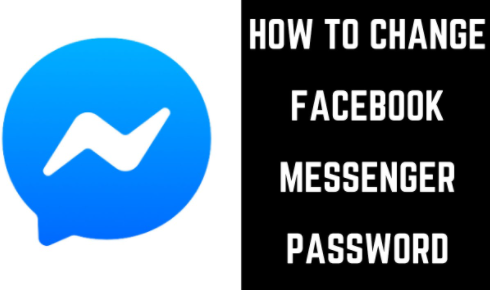
Facebook Messenger
Facebook’s own instant chatting app needs no introductions. It’s basically the most prominent instant messaging app after WhatsApp with loads of features that takes online messaging to its limit.
Lots of stickers and emojis, file sending, supports calls both audio and video with additional features such as Messenger games, location sharing, Facebook pay, Facebook avatar, and so on. There is no ending to the unique tools this interesting chat system has got.
Changing Your Password On Facebook Messenger.
Gone are the days where you have to change your main Facebook account’s main password to effect a change of password on your Facebook Messenger account. Facebook has evolved over the years and a lot of things have been changed about it.
The creation of the standalone messenger app made using Facebook messenger a whole lot easier. Now you can change passwords via the Facebook messenger app with ease.
Be informed that you can’t use the steps below if you are accessing Facebook messenger via a web browser i.e using the Facebook web. This is because you are literally using Facebook messenger on Facebook. Changing your password there will just redirect you back to Facebook.
How to Change Facebook Messenger Password
- Open the messenger app on your device.
- Look to the top of your screen and tap on the profile icon at the top left corner.
- On the next page, scroll down and select “Account Settings”.
- Next menu, under the “Security” section tap on “Security and Login”.
- Now, choose to “Change Password”
- Provide your current password.
- Then input the new one and confirm it by re-entering it.
- When prompted, choose to stay logged in and tap on “Continue” to complete the process.
Facebook Messenger Password Recovery
Forgot your password, no worries, there is a fix to that too.
- Open the messenger app via web or app. More preferably the app for the purpose of this guide.
- Look to the bottom of the screen below the tabs for inputting login details and select the “Forgot My Password” link.
- Facebook messenger then offers to search for your account either by the mobile number or email address linked to your Facebook messenger account.
- Follow the prompts carefully to recover your account.
READ ALSO: Facebook Recovery Code – Facebook Account Recovery | Recover Facebook Account