Do you want to learn how to login to Disney plus on TV such as Samsung smart TV, Apple TV, Amazon Fire TV, Roku streaming device and Firestick at home? you are reading the right article. If you are subscribed to Disney Plus you will be able to watch Disney Plus on smart TV with the same subscription.

There are series of ways to watch Disney Plus on your TV at home. You can watch Disney Plus on phone and mirror or cast your phone screen to your TV.
While the steps to watch Disney Plus on TV depends on the TV manufacturers and your TV settings and configuration. To watch Disney Plus TV on TV you must have an active subscription with the Disney service but it’s not compulsory to have an active TV provider’s subscription.
How to Watch Disney Plus on TV with TV Provider’s Network
You do not need to have a TV provider’s network account before you can use the Disney Plus app on your TV at home or work. All you need is to create a Disney Plus account and start a free trial to test-run the Disney Plus app on your home TV.
How to Login to Disney Plus on TV with Phone
Here is how to login to Disney Plus on TV with phone. Note that both your phone and TV must support mirroring otherwise you’d need to download and install the mirroring app to your phone as well as your TV to be able to login to Disney Plus on TV with phone. Or better still both your phone and your TV must be connected to the same WiFi.
- Launch the Disney Plus app on your phone.
- Login to your Disney Plus account with your username and password.
- Press your smart TV home button, navigate to source and select remove access.
- Select “Screen Sharing (wireless)” under “featured functions.” This works on a Samsung Smart TV
- Open your Mirror app or casting app. and search for the name of your TV.
- Tap on the connect button to start mirroring your phone screen to your TV.
- Launch the Disney Plus app and start streaming.
- Instantly, your phone screen will be mirrored to your TV.
How to Login Disney Plus on Phone with Disneyplus.com/login code
you need to have the Disneyplus.com/login code. That is, the Disney Plus code from the Disney Plus app from the smart TV to login Disney Plus on TV with phone.
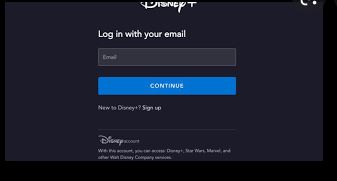
- Download and install the Disney Plus TV app on your Smart TV.
- Launch the Disney Plus app
- Take note of the code and https://disneyplus.com/login URL.
- Open a browser on your phone and visit Disneyplus.com/login or disneyplus.com/start.
- Enter the Disneyplus code on your TV screen and hit the “Continue” button.
- Login to your Disney Plus account with your username and password.
- Done.
How to Login Disney Plus on TV
- Launch the Disney Plus TV on your smart TV
- Select the “Login” tab once the app opens.
- An instruction to follow to sign in to your Disney Plus account will pop up. This may include a URL disneyplus.com login/begin or something similar and a 4 or 8 digit code to use to login your Disney Plus on your phone browser or computer browser.
- Now, go to the activation website, disneyplus.com/begin and enter the 8 or 4 digit code on your TV screen depending on the character on your TV screen and click on the “Continue” button.
- Enter your Disney Plus username (email) and password and follow the instruction on the screen to login to your Disney Plus on your TV.
How to Login Disney Plus on Smart TV (Roku)
- Press the Roku “Home” button on the remote.
- Navigate to the “Channel Store” and select the “Streaming Channel.”
- Search for “Disney” in the search box.
- Once the “Disney +” app populates from the search result, just select it.
- Wait for the app to be downloaded and install on your Roku.
- Launch the “Disney Plus” on your Roku and sign in with your username and password otherwise create a new Disney Plus account and start your Disney + free trial.
Also Read >>>> How to get Disney Plus on Apple TV | Disney Plus not Working on Apple TV