FaceTime lets you talk in a group with up to 32 people at once. This makes it an excellent option for family, friends, and colleagues to connect. The video tile of the speaker gets large automatically, making it easy to keep track of who is talking.
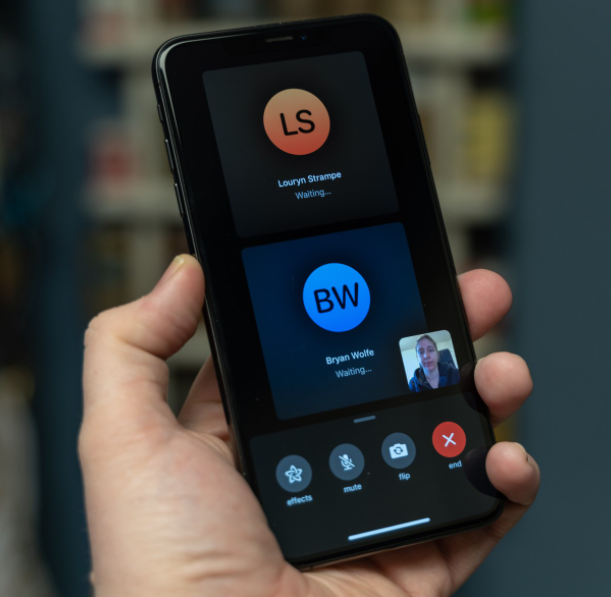
With iOS 15, Apple has taken things further by letting even Android and Windows users join FaceTime calls. This ensures no one from your group is left behind.
How to do Group FaceTime on iPhone
- Open the FaceTime app.
- Tap New FaceTime.
If you are using iOS 14, tap the + icon at the top right. - In the To: section, add contacts using their name, phone number, or email.
- Tap the green plus icon to add more people (max 32).
- Once done, tap FaceTime to start the group call.
Already on a group call but realized that you missed adding one of your buddies? No problem! Swipe up the active FaceTime call screen → tap Add People → type your friend’s name → tap Add People.
How to make a Group FaceTime call from iMessage groups
Group chat is an exciting feature of iMessage. It brings families and groups of friends closer by letting everyone interact and share media in a single place. Plus, it is easier to call the iMessage group member. Here’s how.
- Go to Messages and open your desired group.
- In iOS 15: Tap the video call icon at the top right and choose FaceTime Video.
- In iOS 14: Tap the group photos or where it says [number] People> → tap FaceTime to initiate a group video call.
How to join or leave a Group FaceTime call
Join a Group FaceTime video call
When someone invites you for a Group FaceTime call, it shows up as a regular incoming FaceTime call. From here, accept the call and be a part of it.
However, if you choose to decline the Group FaceTime call, you will get a notification. Tap it to join the group call, as long as it is still active.

Leave a Group FaceTime video call
No longer interested? Tap the red Leave button to leave a group FaceTime call. You will find this button at the screen’s top. The call stays active if two or more people are still part of it, even if you exit it.
How to use Grid View in FaceTime in iOS 15
When you are in a Group FaceTime call, the participant’s video feed is reduced to small floating tiles. And the one who speaks, their tile is automatically enlarged. But in iOS 15, Apple added a new option called Grid View that people seem to like.
When you enable FaceTime Grid View, the group participant tiles appear as nice square boxes. And the person who is speaking, their tile is highlighted by a white outline.
Here is how you can use Grid View in Group FaceTime calls.
- When you are on an active group call, tap the screen to see the options.
- Tap the people name + [number] People Active > at the top right.
- Tap Grid Layout. It turns white, signifying it is enabled.
- Tap Done and continue your Group FaceTime call.
Read More >>>> How to set arrival and leaving times for driving directions in Apple Maps