Delete Instagram Post Mistakenly – Social media apps had an era where it was all about chatting and communication. Then networks like Instagram came in and it became more of pictures, videos, and graphics.
Instagram has been growing by adding a lot of features to its network thus making its platform uniquely amazing to its users. A new feature has been rolled out recently that allows users to recover posts including photos, videos, stories, and so on that have been deleted.
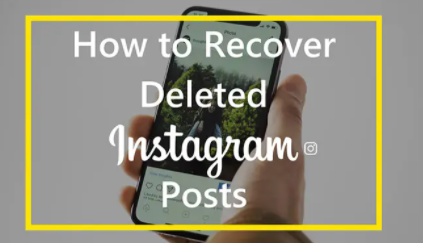
Restoring Deleted Posts On Instagram
Millions of people post on Instagram daily and the social media platform understands this. Furthermore, they acknowledge the possibility of users deleting posts mistakenly hence the release of this new feature.
Prior to this, there were a few workarounds to finding deleted posts on Instagram. Some are listed below.
Finding Deleted Posts On Instagram
- Check your device’s Gallery. There is a folder tagged “Instagram” in there, open it and you will find all the photos you ever posted on your Instagram account.
- IOS devices; Launch the photos app and select “Albums”> “Recently Deleted”. Go on to search for the specific Instagram photo you are looking for. Photos here are stored from media contents deleted in the last 30 days.
- If you back up your files, you can restore the photos from whichever service you used i.e iCloud, Google Photos, and so on.
- Use a photo recovery software e.g Deleted photo recovery, DigDeep Image recovery, Stellar Photo recovery, and so on.
How to Restore Deleted Instagram Posts
This new Instagram feature works like the photo apps on IOS devices; giving users a 30-day window to restore deleted posts. Here’s how it works;
- Open the Instagram app and sign in to your account.
- Tap on the profile tab at the bottom left corner.
- Hit on the hamburger menu (three lines) in the top right corner.
- Select “Settings” from the list of options presented.
- Choose “Recently Deleted” and find the media content or post you wish to recover.
- Finally, hit the “Restore” button on it.
<<<How to Activate Cross-App Messaging On Facebook Messenger & Instagram DM>>